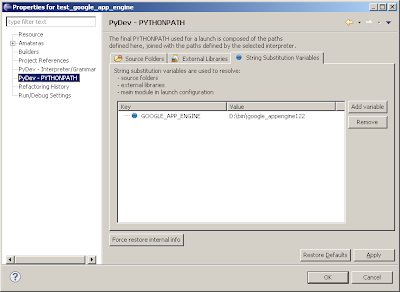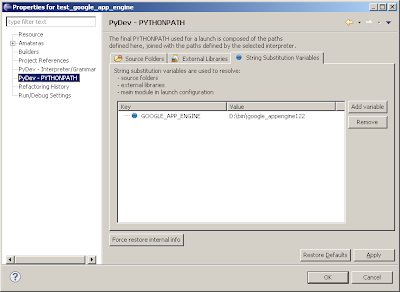Ok, Pydev 1.4.6 is mostly finished, just waiting for some more tests before the final release... those who'd like to get it and test it are very welcome to do so, as it should be pretty stable already (see:
http://pydev.blogspot.com/2009/02/pydev-nightly-builds.html on how to get it).
One of the major features in this release is targeted at people using Google App Engine in Pydev: now there's specific support for creating, running and managing/uploading a Google App Engine project.
To create a new project, there's a
new wizard:

The specific parts of the wizard are:
Location of the Google App Engine installation directoryFrom there it gets the settings needed to create a
GOOGLE_APP_ENGINE string substitution variable (that's also something new in 1.4.6: you can configure the PYTHONPATH of your project using variables) and the paths for the external libraries to be added to the PYTHONPATH of the new project.
 Choose a template to start the project
Choose a template to start the projectDo you want a different quick start? If you think there's a common project structure that's missing, please send me a zip of the project with that structure to be added to the plugin (with a brief description for it).

After that, with the project created, you can use the Pydev Google App Engine specific actions by right-clicking the folder that has the app.yaml file (see number 1 in the image). From there you can launch it (number 2) or manage it (number 3).

To upload your application to Google App Engine, open the dialog below (from choosing "Pydev: Manage project in Google App Engine") and click 'Run' (or choose/enter another command). If a username or password or any other input is requested, enter it in the text-field and press 'Enter command' (it should properly echo the password as '*' -- if there's some situation where it's not echoing the char and it should, please enter a bug report).

It's also interesting to note that any existing project can be configured as a Pydev Google App Engine project (thus having those actions) by specifying a
GOOGLE_APP_ENGINE string substitution variable in the Pydev Project properties -- and don't forget that the actions should be executed on the directory that contains your app.yaml file.